Installing CCM 10.1 on a Domain Controller with SQL Server 2008 R2
This article is intended for IT professionals only!
Disclaimer
Personalized Software does not support installations where the database server is located on a Domain Controller. This even includes customers that have a current ESP. This configuration is not recommended or supported by Microsoft either. See the Microsoft knowledgebase article http://support.microsoft.com/kb/2032911 for more information about this configuration.
There are, however, instances where this configuration is required. As such, we have provided instructions for IT professionals to follow that will help them install Childcare Manager on a Domain Controller. These procedures are provided AS-IS and make NO claim that it will work for your particular configuration.
Enough information is provided that any competent IT professional should be able to get this working for you.
Instructions for installing Childcare Manager with SQL Server 2008 R2
The Childcare Manager setup program attempts to detect a current instance of SQL Server with an instance name of "CCMSERVER". If this instance exists, and the version number is higher than or equal to that of SQL Server 2008 R2, the installation program will not attempt to install SQL Server. However, setup will not work if it can not properly configure SQL Server.
Childcare Manager requires the following SQL Server options:
- Instance Name: CCMSERVER
- Security Mode: Mixed-Mode Authentication
- SA Password: u8Lp^kG7
- Browser Service Startup Type: Automatic
- Default Collation: SQL_Latin1_General_CP1_CI_AS
- TCP Networking Enabled: True
You may use any installation method available as long as SQL Server is installed with the above parameters. However, it is recommended that you install SQL Server from the command line to ensure that the requirements are met.
Recommended Installation Procedure
- Download the latest version of SQL Server 2008 R2 SP2 Express from: http://www.microsoft.com/en-us/download/details.aspx?id=30438. You must choose the 32-bit version (SQLEXPR_x86_ENU.exe). If you choose the 64-bit version, Childcare Manager Setup will not be able to properly configure the TCP Port to 8085.
- Open a command window and change the current directory to the download folder.
- Run the setup program with the following command line parameters: SQLEXPR_x86_ENU.exe /ACTION=Install /FEATURES=SQL /SECURITYMODE=SQL /SAPWD="u8Lp^kG7" /INSTANCENAME="CCMSERVER" /BROWSERSVCSTARTUPTYPE=Automatic /SQLSVCSTARTUPTYPE=Automatic /SQLCOLLATION=SQL_Latin1_General_CP1_CI_AS /ENU /TCPENABLED=1
- Finish the SQL Server installation by proceeding through the setup normally. When you reach the step titled "Server Configuration", you may need to choose a local account for the SQL Server to run under. You may choose "NT AUTHORITY\SYSTEM" if available. Be sure not to change any of the options noted in bold above. Other options not mentioned may be changed to fit your installation circumstances.
- After SQL Server installation completes and any required restarts are performed, launch the Childcare Manager Server setup program. The setup program will configure the SQL Server instance and install the Childcare Manager program.
Example Command Line Installation:
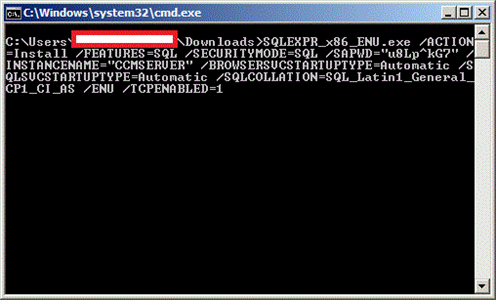
Example Service Account Choice During Setup
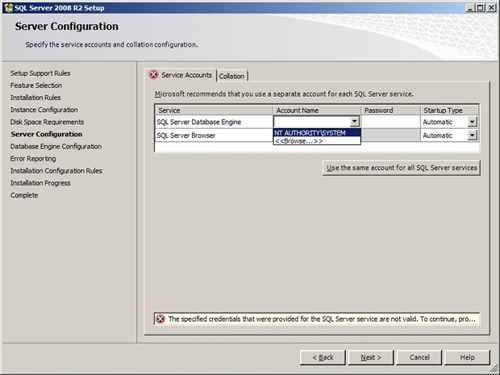
Troubleshooting Tips
- Make sure the "SQL Server (CCMSERVER)" and "SQL Server Browser" services are started and set to Automatic.
- Double check that the CCMSERVER port 8085 is open through the firewall on all computers.
- Double check that the SQL Server Browser UDP port 1434 is open through the firewall on all computers.
- Make sure the CCMSERVER instance is configured to use port 8085 and not the default 1433 or a dynamic port.
- Make sure you are installing and configuring version 10.1.x of Childcare Manager. Earlier version will NOT work.
- If you install a version of SQL Server other than 2008 R2, we will not longer be able to help you with problems that may require a support engineer taking a backup of your data. For this reason alone, you may want to reconsider whether installing a different version of SQL Server is worth the risk.
Published: 5/21/2014

